All-white backgrounds are something of a standard in product photography, giving retailers a clean shelf to showcase items in online settings.
You may think you need a pristine studio for picture-perfect product photography, but some free or inexpensive props, proper lighting and post-shoot edits can produce great results.
Cheap & Easy White Backdrops
- Walls
- Posterboard
- Fabric sheets or panels

Best Fake Floors for White Backdrops
Floor Tiles
- White marble or ceramic floor tiles are modular, scalable and reflective
Printed vinyl
- Digitally printed fabric can provide a range of custom flooring options, from rustic barn floors to antiqued cobblestone pavers. My Backdrop Shop (link) (photo below) and DropPlace (link) have every option and size you'll ever need.
Interlocking wood flooring
- For an authentic vignette taken at a distance (i.e. a wall collage or accent table), interlocking wood flooring can be laid over existing floors, and taken up as needed.

Affordable Home Studio Lights
Natural light is best, but when you need a boost of sunshine, professional grade studio lights will help you avoid the yellowing effect caused by typical warm bulbs used in homes.
Studio lights can also be moved and directed exactly where they're needed, important for avoiding shadows when dealing with all-white photo backdrops.

Photo Editing Apps & Tips
iOS Photos app
The app that comes standard on your iOS device will suffice for most basic photo edits, including cropping, light and color adjustment.
- Tips
(iPhone 6, 7)
Open your desired photo, select the "Edit" icon at the bottom of the screen. Click the "Adjustment Dial" icon, second from the right.
First adust the image's color.
Expand the Color menu to increase Saturation levels and decrease Cast levels. This will bring out the product's colors to maintain its vibrance while toning down any yellow overcast to the image.
Expand the Light menu to increase Exposure, Highlights and Brightness levels. These three options in particular will lighten the image overall, brightening all the white spots. Increasing Contrast levels can also help, and I always level up the Black Point as well.
Decreasing the Shadows level will restore the natural balance of light in your image, after the lightening adjustments you've made.
iOS 8 has added Brilliance levels to photo editing, which is another great way to whitewash image backgrounds. This photo was taken and edited on an iPhone 7.
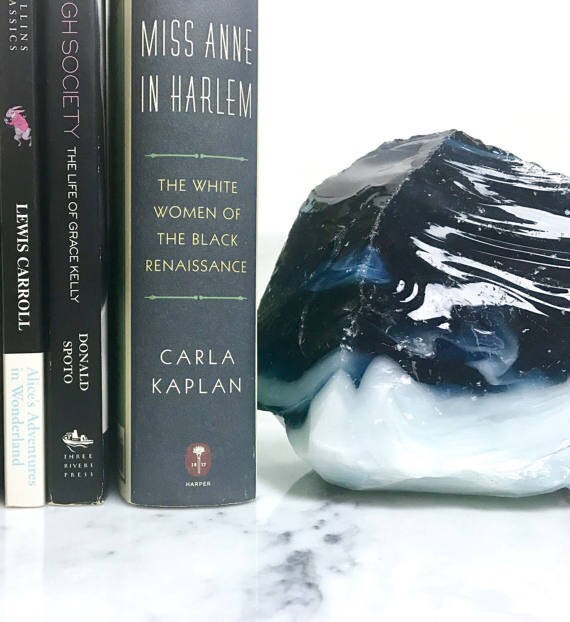
Google Photos app
The app that comes standard on your Android device will suffice for most basic photo edits, including cropping, light and color adjustment.
- Tips
The general tips provided for iOS users will achieve the desired effect in Google Photos. The principles of lightening white areas, pulling out colors and greying out the cast of an image apply to most photo editors.
Ribbet
A free, browser-based app for detailed photo edits. Ribbet (link) is also available on iOS and Android.
- Tips
Generally speaking, the above tips can be applied to images edited in Ribbet, under "Basic Edits."
Also under "Basic Edits --> Colors" you'll also find a very useful tool for all-white background product photography, the "Neutral Picker."
Just select the area of the photo you'd like to whiten, and Ribbet takes care of the rest. It's a one-click solution that solves most your editing needs if you're starting with a well-lit photo.
Here's a before and after, using just the "Neutral Picker" tool on Ribbet.


